Widget ini terkesan lebih professional membuat kami ingin membagikan informasi ini pada teman-teman.
Nah,ini juga salah satu penerapan bahasa jQuery pada blogger yang mana menampilkan slideshow pada gambar / image secara otomatis (jadi tak perlu menggunakan tombol geser,etc).
Itulah mengapa artikel kali ini saya beri judul Membuat Slideshow Photo / Foto Berubah-ubah dalam Membuat SlideShow Foto Widget #2 sebagai penyempurnaan dari widget sebelumnya di membuat slideshow jquery di postingan beberapa waktu lalu.
Oke sob,kita intip yuk bagaimana cara membuat widget slide show pada gambar / image / pictures ini.
Langkah dan Cara Membuat Slide Show Photo Widget for Blogspot
Pertama,sobat pergi ke pasar (hush!!!!) maksud kami pergi ke Dashboard > Tata Letak > Edit HTML > Contreng Expand Widget Templates (lihat gambar)
(1)
(2)
(3)
Cari kode
<head> (gunakan Ctrl+F pada keyboard untuk mempermudah pencarian),setelah menemukan kode tersebut tepat dibawahnya letakkan kode script berikut ini:<script src='http://ajax.googleapis.com/ajax/libs/jquery/1.4.2/jquery.min.js' type='text/javascript'/><script type='text/javascript'>//<![CDATA[$(document).ready(function() {//Execute the slideShow, set 6 seconds for each imagesslideShow(3000);});function slideShow(speed) {//append a LI item to the UL list for displaying caption$('ul.slideshow').append('<li id="slideshow-caption" class="caption"><div class="slideshow-caption-container"><h3></h3><p></p></div></li>');//Set the opacity of all images to 0$('ul.slideshow li').css({opacity: 0.0});//Get the first image and display it (set it to full opacity)$('ul.slideshow li:first').css({opacity: 1.0});//Get the caption of the first image from REL attribute and display it$('#slideshow-caption h3').html($('ul.slideshow a:first').find('img').attr('title'));$('#slideshow-caption p').html($('ul.slideshow a:first').find('img').attr('alt'));//Display the caption$('#slideshow-caption').css({opacity: 0.7, bottom:0});//Call the gallery function to run the slideshowvar timer = setInterval('gallery()',speed);//pause the slideshow on mouse over$('ul.slideshow').hover(function () {clearInterval(timer);},function () {timer = setInterval('gallery()',speed);});}function gallery() {//if no IMGs have the show class, grab the first imagevar current = ($('ul.slideshow li.show')? $('ul.slideshow li.show') : $('#ul.slideshow li:first'));//Get next image, if it reached the end of the slideshow, rotate it back to the first imagevar next = ((current.next().length) ? ((current.next().attr('id') == 'slideshow-caption')? $('ul.slideshow li:first') :current.next()) : $('ul.slideshow li:first'));//Get next image captionvar title = next.find('img').attr('title');var desc = next.find('img').attr('alt');//Set the fade in effect for the next image, show class has higher z-indexnext.css({opacity: 0.0}).addClass('show').animate({opacity: 1.0}, 1000);//Hide the caption first, and then set and display the caption$('#slideshow-caption').animate({bottom:-70}, 300, function () {//Display the content$('#slideshow-caption h3').html(title);$('#slideshow-caption p').html(desc);$('#slideshow-caption').animate({bottom:0}, 500);});//Hide the current imagecurrent.animate({opacity: 0.0}, 1000).removeClass('show');}//]]></script><style type='text/css'>ul.slideshow {list-style:none;width:600px;height:240px;overflow:hidden;position:relative;margin:0;padding:0;font-family:Arial,Helvetica,Trebuchet MS,Verdana;;}ul.slideshow li {position:absolute;left:0;right:0;}ul.slideshow li.show {z-index:500;}ul img {width:600px;height:240px;border:none;}#slideshow-caption {width:600px;height:70px;position:absolute;bottom:0;left:0;color:#fff;background:#000;z-index:500;}#slideshow-caption .slideshow-caption-container {padding:5px 10px;z-index:1000;}#slideshow-caption h3 {margin:0;padding:0;font-size:16px;}#slideshow-caption p {margin:5px 0 0 0;padding:0;}</style>
Ket: kode berwarna merah adalah kode yang sobat bisa ganti sesuai dengan keinginan untuk menentukan lebar,tinggi serta panjang dari gadget tersebut,sedang untuk yang lain sobat otak-atik aja sendiri ya :D
Untuk langkah kedua sekaligus langkah terakhir sobat pergilah ke pasar (hush!!! pasar mulu pent-) maksud kami pergilah ke Dashboard > Tata Letak > klik tulisan Add a Gadget (tambah widget) > pilih HTML/Javascript lalu letakkan kode ini:
Untuk langkah kedua sekaligus langkah terakhir sobat pergilah ke pasar (hush!!! pasar mulu pent-) maksud kami pergilah ke Dashboard > Tata Letak > klik tulisan Add a Gadget (tambah widget) > pilih HTML/Javascript lalu letakkan kode ini:
<ul class="slideshow">
<li><a href="https://blogger.googleusercontent.com/img/b/R29vZ2xl/AVvXsEgGq4PqWC8GCVitsW55lw67xzSMRZ1Yl3tDRziWOUiVhnyU6e-yUsME0p18ZpQUGuaR8FEoemumcWwOlKBAdyN7d4dzSteLVmaBFeD19vgnwKGx_Kqh5IvJAhSqSSNYqpxP7bkOiLVWO58/s1600/1.jpg"><img src="https://blogger.googleusercontent.com/img/b/R29vZ2xl/AVvXsEgGq4PqWC8GCVitsW55lw67xzSMRZ1Yl3tDRziWOUiVhnyU6e-yUsME0p18ZpQUGuaR8FEoemumcWwOlKBAdyN7d4dzSteLVmaBFeD19vgnwKGx_Kqh5IvJAhSqSSNYqpxP7bkOiLVWO58/s1600/1.jpg" title="This is featured post 1 title" alt="Replace This Text With Your Featured Post 1 Description." /></a></li>
<li><a href="https://blogger.googleusercontent.com/img/b/R29vZ2xl/AVvXsEj1vlZJVZCTDqXfm265AD_IrfzvJyXmdvBv3DASlSR20JgkyAAaRzoeLw8iRf27WoQimGbn4SPA0eIvzh3FsVGbwQ0zkbskJZhmZZnyBAD5j1hHJxd-cZQN1iKjbmPmYGVoUsenS6a0TZQ/s1600/2.jpg"><img src="https://blogger.googleusercontent.com/img/b/R29vZ2xl/AVvXsEj1vlZJVZCTDqXfm265AD_IrfzvJyXmdvBv3DASlSR20JgkyAAaRzoeLw8iRf27WoQimGbn4SPA0eIvzh3FsVGbwQ0zkbskJZhmZZnyBAD5j1hHJxd-cZQN1iKjbmPmYGVoUsenS6a0TZQ/s1600/2.jpg" title="This is featured post 2 title" alt="Replace This Text With Your Featured Post 2 Description." /></a></li>
<li><a href="https://blogger.googleusercontent.com/img/b/R29vZ2xl/AVvXsEh1NbIYIPtSEwx586sZgIcuTJR36qu_SkvLjUedsnrHMZRYmdSbCvES7A8BVIITxPtfx7WPlSb6KqpT8H79MhYkv4DZZTDuCAIDfqSOr4j34SMzNg3lui8X5xXX1BJY80ToQvGb_Y950YM/s1600/3.jpg"><img src="https://blogger.googleusercontent.com/img/b/R29vZ2xl/AVvXsEh1NbIYIPtSEwx586sZgIcuTJR36qu_SkvLjUedsnrHMZRYmdSbCvES7A8BVIITxPtfx7WPlSb6KqpT8H79MhYkv4DZZTDuCAIDfqSOr4j34SMzNg3lui8X5xXX1BJY80ToQvGb_Y950YM/s1600/3.jpg" title="This is featured post 3 title" alt="Replace This Text With Your Featured Post 3 Description." /></a></li>
<li><a href="https://blogger.googleusercontent.com/img/b/R29vZ2xl/AVvXsEiznfjm766ZzEV60FWWnxnmNnE2TjSdRm5gITkUbeMbb89g7M8p8ubQi0Zso50GktFG3nVOyl7nvPKjnvCfNlLnFg9kqTZ_DwqZDPv_Qfbhe7Hj3xJKCMSSOf9hpcCFUoj_YVdtb3R37Lg/s1600/4.jpg"><img src="https://blogger.googleusercontent.com/img/b/R29vZ2xl/AVvXsEiznfjm766ZzEV60FWWnxnmNnE2TjSdRm5gITkUbeMbb89g7M8p8ubQi0Zso50GktFG3nVOyl7nvPKjnvCfNlLnFg9kqTZ_DwqZDPv_Qfbhe7Hj3xJKCMSSOf9hpcCFUoj_YVdtb3R37Lg/s1600/4.jpg" title="This is featured post 4 title" alt="Replace This Text With Your Featured Post 4 Description." /></a></li>
</ul>Simpan dan lihat hasilnya,mudah singkat dan menarik khan sob?









































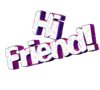
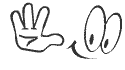


No comments:
Post a Comment